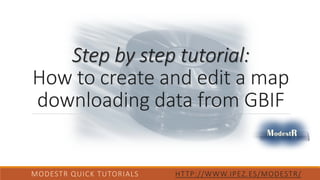
2.- How to create and edit a map using GBIF data (Version ModestR v5.3 or higher)
- 1. Step by step tutorial: How to create and edit a map downloading data from GBIF MODESTR QUICK TUTORIALS HTTP://WWW.IPEZ.ES/MODESTR/
- 2. What do you need for this tutorial: 1. ModestR software installed (this tutorial is done with Modestr V.5.3) 2. Internet connection 3. A ModestR database (see first step by step tutorial “How to create a database”) 4. About 20 minutes MODESTR QUICK TUTORIALS HTTP://WWW.IPEZ.ES/MODESTR/ ModestR software can be freely downloaded from http://www.ipez.es/ModestR
- 3. We’ll describe how to create a new map downloading data from GBIF, how to edit it, and how to store it in a ModestR database. Follow the next steps! MODESTR QUICK TUTORIALS HTTP://WWW.IPEZ.ES/MODESTR/
- 4. 1. Run ModestR MapMaker and select an existing database using the File/Select database menu option. MODESTR QUICK TUTORIALS HTTP://WWW.IPEZ.ES/MODESTR/ Select the database MapMaker will work with. In this example we’ll assume you’re using the “MyModestRDatabase” created in the step by step tutorial nº1 “How to create a ModestR database”)
- 5. 2. Let’s suppose you want to download occurrence records from GBIF. Then select File/Import/Occurrences from online GBIF database MODESTR QUICK TUTORIALS HTTP://WWW.IPEZ.ES/MODESTR/ Other options already exist such as importing occurrence data from a CSV file, from KML files, shapefiles, etc. All those options are explained in the ModestR Tutorial No. 1 available in the ModestR website.
- 6. 3. In the dialog box that will appear we will select the species from the database. MODESTR QUICK TUTORIALS HTTP://WWW.IPEZ.ES/MODESTR/ Other options already exist to select which kind of records to download from GBIF, and to use synonyms. All those options are explained in the ModestR User’s Tutorial available in the ModestR website. Click on the Select from database button to select the species to be downloaded. You can also directly type the species name in the textbox.
- 7. 4. The taxonomy tree of the database will be displayed. Now you can select the species to be downloaded from GBIF. MODESTR QUICK TUTORIALS HTTP://WWW.IPEZ.ES/MODESTR/ Click on the Enable/Disable search button to show the search options. You can also directly select the species from the tree.
- 8. 3.Click on the Select button to select the species and close this dialog box. 2.Select the species “Carcharhinus acarenatus” in the search results. 5. You can easily search for the species and select it to continue download process. MODESTR QUICK TUTORIALS HTTP://WWW.IPEZ.ES/MODESTR/ 1.Type the first letters of the species: “Carcharhinus”
- 9. 6. Now you are ready to start downloading by clicking on the Accept button. MODESTR QUICK TUTORIALS HTTP://WWW.IPEZ.ES/MODESTR/ Just click on the Accept button. Selected species name appears on the text box.
- 10. 7. According the past selecting criteria, an information message will show you the confidence level related to the species name selected. MODESTR QUICK TUTORIALS HTTP://WWW.IPEZ.ES/MODESTR/ Click on the Yes button to accept downloading occurrence data for the proposed the species.
- 11. 8. The next step will query GBIF database how many occurrence records there are for the selected species. It will display this information and ask you to confirm you want to continue downloading. MODESTR QUICK TUTORIALS HTTP://WWW.IPEZ.ES/MODESTR/ Just click on the Accept button to continue downloading occurrence data from GBIF.
- 12. 9. Downloading of occurrence records will be done. Wait a few minutes. When download finished, click on accept and continue. MODESTR QUICK TUTORIALS HTTP://WWW.IPEZ.ES/MODESTR/
- 13. 10. Select the valid habitats for the species. In this case, it is the Sea habitat. This information will be used by MapMaker to automatically check occurrences validity. MODESTR QUICK TUTORIALS HTTP://WWW.IPEZ.ES/MODESTR/ Check the Sea habitat and the Accept button to continue There are other options to clean imported data. Now we’ll just use the default settings. But all those options are explained in the ModestR User’s Manual available in the ModestR website. By default, occurrences will autochecked. That is, ModestR will automatically check occurrences validity regarding the habitat.
- 14. 11. Once imported, MapMaker will display a brief summary of the imported, valid and invalid occurrences. MODESTR QUICK TUTORIALS HTTP://WWW.IPEZ.ES/MODESTR/
- 15. 12. You can also save a CSV file with all downloaded data, including GBIF information about data sources, rights and citation information. MODESTR QUICK TUTORIALS HTTP://WWW.IPEZ.ES/MODESTR/
- 16. MODESTR QUICK TUTORIALS HTTP://WWW.IPEZ.ES/MODESTR/ 13. Now imported data are shown on the map. By default samples are automatically checked regarding species valid habitats, and displayed using different colors. Let’s zoom on a zone where the species is present. 2. Click on one corner of the wanted zone and drag to the opposite corner to select the zone. 3. Click with the right button of the mouse and select Zoom 1. Select the Zoom tool on the left toolbar
- 17. 14. Repeat the last action until you see occurrences with more precision. MODESTR QUICK TUTORIALS HTTP://WWW.IPEZ.ES/MODESTR/ Zoom on the area several times if needed.
- 18. 15. Now we are seeing occurrences with more precision. Let’s suppose that you have found several occurrences that are clearly out of the valid habitats of the species and you want to delete them. MODESTR QUICK TUTORIALS HTTP://WWW.IPEZ.ES/MODESTR/ Let’s suppose you want to delete those occurrences. By default, occurrences are automatically checked regarding species valid habitats, and displayed using different colors. Valid occurrence Invalid occurrence
- 19. 16. You can simply delete any samples selecting an area in the map and using the Freehand tool to select them and next the Delete samples feature. MODESTR QUICK TUTORIALS HTTP://WWW.IPEZ.ES/MODESTR/ 2. Select an area that contains the occurrences to be deleted 1. Select the Freehand tool 3. Right-click with the mouse and select Selected occurrences and next Delete occurrences. Alternatively you can use the Delete occurrences button.
- 20. 1. Occurrences have been deleted 17. The selected occurrences will be deleted from the map. But let’s suppose you made a mistake. Then, you will undo last modifications using the Undo button or the Edit/Undo menu. MODESTR QUICK TUTORIALS HTTP://WWW.IPEZ.ES/MODESTR/ 2. Undo last modifications using the Undo button or the Edit/Undo menu.
- 21. 1. Pccurrences have been restored 18. Occurrences will be restored. In fact, you decided that you’d rather relocate the occurrences in turn of deleting them. To do that, you can use the Edit occurrence tool. MODESTR QUICK TUTORIALS HTTP://WWW.IPEZ.ES/MODESTR/ 3. Click on the occurrence to be moved and drag it to its new positon. Then release the mouse button. While you drag the occurrence you can immediately see, by its color, if it is located in a valid habitat (only if it is an habitat autovalidated occurrences) 2. Select Edit occurrence tool.
- 22. 19. The Edit occurrence tool can also be used to delete a single occurrence. Just select the occurrence and press the Delete key. MODESTR QUICK TUTORIALS HTTP://WWW.IPEZ.ES/MODESTR/ 1. Select Edit occurrence tool. 2. Select the occurrence and press the Delete key. The occurrence is removed. You can also right-click on the occurrence to be deleted and select the Delete occurrence option in the contextual menu.
- 23. 20. But remember that you can also just let stay the invalid occurrences in the map if you want. ModestR will store them but will always left them out when doing any map processing or calculation. So you are not obliged to delete them. MODESTR QUICK TUTORIALS HTTP://WWW.IPEZ.ES/MODESTR/ Moreover, ModestR will always recheck occurrence validity if there are modifications in the world map used as reference. If, for example, a new lake is added to the ModestR world map, all occurrences will be automatically rechecked.
- 24. 3. Right-click with the mouse and select Selected occurrences and next Manually validate occurrences, and finally Only not valid. 21. Another possibility is to manually validate an occurrence. Let’s suppose that you want to consider that all the occurrences shown as invalid near Australia are in fact valid. In this case you can validate them manually. ModestR will always consider them as valid regardless of where they are located. MODESTR QUICK TUTORIALS HTTP://WWW.IPEZ.ES/MODESTR/ 1. Select the Freehand tool 2. Select an area that contains the occurrences to be validated
- 25. 22. Now the occurrences that were invalid have been manually validated. If you zoom on the area, you will see that those occurrences have a different color that the automatically validated occurrences. MODESTR QUICK TUTORIALS HTTP://WWW.IPEZ.ES/MODESTR/ Here automatically validated occurrences are light green, while manually validated occurrences are brown (colors depend on your ModestR settings). Even if less usual, the opposite operation can also be done: you can manually invalidate occurrences. Those occurrences will be stored in the map, but they will not be took into account for any calculation or processing. ModestR will always consider them as invalid regardless of where they are located.
- 26. 23. To make easier to distinguish them, you can modify occurrence color and transparency going to Options/Preferences. MODESTR QUICK TUTORIALS HTTP://WWW.IPEZ.ES/MODESTR/ 2. By default new settings will be saved for the next time you run MapMaker. 1. Just click on the color rectangles to modify the color of the different types of occurrences in the map.
- 27. 24. You can also manually add occurrences if you want. If you use habitat autovalidated occurrences, you can drag the occurrence and immediately see if it is located in a valid habitat before placing it in the map. MODESTR QUICK TUTORIALS HTTP://WWW.IPEZ.ES/MODESTR/ 1. Select the Add occurrence tool 3. Click on the position where you want to add a new occurrence. You can drag the sample and immediately see, by its color, if it is located in a valid habitat before placing it in the map (only if you use habitat autovalidated occurrences). 2. Select the valid habitats. In this case, just Sea.
- 28. 25. Once the map edited, you can store it in the database. Just click on the corresponding button! MODESTR QUICK TUTORIALS HTTP://WWW.IPEZ.ES/MODESTR/ Click on the button of the toolbar to save the current map in the database The map will be saved in the current working database, replacing the existing map, if any. Remember that you can easily change the working database going to the menu File/Select database. You can also go to menu File/Save/To ModestR Maps Database
- 29. It was the Step by step tutorial: How to create and edit a map downloading data from GBIF Thank you for your interest. MODESTR QUICK TUTORIALS HTTP://WWW.IPEZ.ES/MODESTR/º You can find this one and other tutorials in http://www.ipez.es/ModestR By the ModestR team Colaborators: Estefanía Isaza Toro
