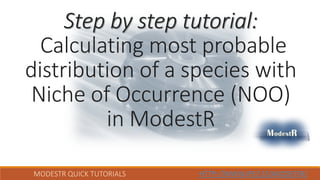
20. Calculating most probable distribution of a species with Niche of Occurrence (NOO) in ModestR (Version ModestR 5.6 or higher)
- 1. MODESTR QUICK TUTORIALS HTTP://WWW.IPEZ.ES/MODESTR/ Step by step tutorial: Calculating most probable distribution of a species with Niche of Occurrence (NOO) in ModestR
- 2. MODESTR QUICK TUTORIALS HTTP://WWW.IPEZ.ES/MODESTR/ What do you need for this tutorial: 1. ModestR v.5.6 or higher installed 2. Internet connection 3. About 25 minutes ModestR software can be freely downloaded from http://www.ipez.es/ModestR
- 3. MODESTR QUICK TUTORIALS HTTP://WWW.IPEZ.ES/MODESTR/ We’ll describe how to calculate species distribution with Niche of Occurrence (NOO2D) in ModestR. Follow the next steps!
- 4. MODESTR QUICK TUTORIALS HTTP://WWW.IPEZ.ES/MODESTR/ To calculate species distribution, we’ll need species occurrences. You can download them from GBIF (see tutorials 1 and 2 in http://www.ipez.es/ModestR/Manual_Tutorial.html). You can also import them from a CSV file. For this tutorial we’ll later provide a sample CSV file with a virtual species generated using the “virtualspecies” package from R, and the environmental variables from WorldClim. They can come from GBIF, or from a CSV file like this one
- 5. MODESTR QUICK TUTORIALS HTTP://WWW.IPEZ.ES/MODESTR/ To calculate species distribution we’ll also need the environmental data we want to work with. There are different datasets freely available, such as WorldClim, NOOA’s World Ocean Atlas or Copernicus For this tutorial we’ll use WorldClim data version 2. To download and integrate these data in ModestR, follow “Tutorial 14- Adding WorldClim data to ModestR” You can find it in the ModestR tutorials page: http://www.ipez.es/ModestR/Manual_Tutorial.html
- 6. 1) Select menu “Options / Preferences” 2) To use Spanish format (default): Decimal separator “ , “ Field separator “ ; “ To use English format : Decimal separator “ . “ Field separator “ , “ For this tutorial you’ll find a sample file “Single_Virtual_Species_Occurrences_for_Tutorial_20” among the sample files provided with this tutorial. You can choose it between two CSV options: Format Spanish / Format English You may select the format depending on the configuration in the "Options / Preferences" menu of the "CSV Exportation Options" section of any of the ModestR applications. For example in ModestR DataBase Manager you can find it here:
- 7. MODESTR QUICK TUTORIALS HTTP://WWW.IPEZ.ES/MODESTR/ Download the file “Single_Virtual_Species_Occurrences_for_Tutorial_20” from next link: CSV in Spanish Format / CSV in English Format Then import it from MapMaker 2) Go to menu “Import/Occurrence data from CSV file” then select the downloaded CSV file 1) Run ModestR MapMaker
- 8. MODESTR QUICK TUTORIALS HTTP://WWW.IPEZ.ES/MODESTR/ When importing occurrences to ModestR, you have to select the valid habitats for the species 2) In the dialog box just check the “Land” habitat 3)Then click on “Accept” 4) Import completed Then click on “Accept” 1)Be sure of skipping the first column (species name) and of adding Longitude and Latitude as the second and third columns. The columns to be imported and their order will depend on the format for the specific CSV file Pay also attention to select the correct decimal and field separators, according to the CSV file format (English-like format uses “.” and “,” respectively, while Spanish-like format uses “,” and “;” respectively)
- 9. MODESTR QUICK TUTORIALS HTTP://WWW.IPEZ.ES/MODESTR/ Once occurrences imported, ModestR checks the habitats and indicates when occurrences are in an invalid habitat for the species using another color. Those occurrences are shown but are not used in any analysis or calculation Invalid occurrences (here in black) are occurrences located in habitats not valid for the species. As we indicated that only land was valid for this species, invalid occurrences are those located in sea or freshwater habitats.
- 10. MODESTR QUICK TUTORIALS HTTP://WWW.IPEZ.ES/MODESTR/ NOO can be used to calculate a density map that shows species suitability, or to calculate a distribution. We’ll first start with the density map 1) Go to menu Mapping/Niche of occurrence/Density Map
- 11. MODESTR QUICK TUTORIALS HTTP://WWW.IPEZ.ES/MODESTR/ Next step is creating or selecting an existing 2D or 3D CEL (Compounded Environmental Layer). A CEL will bind together several environmental variables in a single multidimensional variable. In this case we’ll create a new 2D CEL using the WorldClim data we have imported previously (see Tutorial 14) 1) Select “Create a new 2D CEL” More details about what are compounded environmental layers can be found in ModestR User’s Manual on ModestR website. A tutorial about compounded environmental layers creation can also be found at http://www.ipez.es/ModestR/Manual_Tutorial.html 2) Click “Accept” If other previously created and stored CEL’s exist, they will be show here A 2D CEL has only longitude and latitude dimensions. For 3D CEL’s that can include a 3th dimension such as time or depth, see tutorials about 3DNOO in http://www.ipez.es/ModestR/Manual_Tutorial.html
- 12. MODESTR QUICK TUTORIALS HTTP://WWW.IPEZ.ES/MODESTR/ When creating a 2D CEL you have to select the whished variables you want to work with. 2) For this example, in the dialog box that will be shown, select all the variables from WorldClim 3) We’ll change the geographical extent (GE) to Extent of Occurrence (EOO), to limit the distribution to be calculated to the EOO of the current species You can use “Preview” button to see the EOO in the world map (you probably have to move this window to be able to see the world map below) 4) Click on “Continue” We’ll keep the default mode to calculate EOO, which is the alpha shape (see “Tutorial 4- Data cleaning and hulling” for more details about EOO calculation)
- 13. MODESTR QUICK TUTORIALS HTTP://WWW.IPEZ.ES/MODESTR/ 5) Click on “Calculate VIF “ In the next step you can calculate VIF (Variance Inflation Factor) of the variables to detect collinearity and, optionally, delete some variables that may be redundant
- 14. MODESTR QUICK TUTORIALS HTTP://WWW.IPEZ.ES/MODESTR/ You can select a variable an delete it from the list. VIF will be recalculated with the remaining variables. You can continue deleting other variables, until VIF is considered acceptable (typically when VIF<30) For this example we’ll keep only the variables wc2.0_bio_5m_02, 03, 04, 08, 09, 12, 14, 15, 18 and 19. We’ll delete the other variables. VIF of each variable is shown VIF >30 is shown in red. 7) Click on “Continue” 6) Select a variable and click on “Delete selected“ Note.- to select several variables keep Ctrl key pressed while selecting.
- 15. MODESTR QUICK TUTORIALS HTTP://WWW.IPEZ.ES/MODESTR/ In the next step you can calculate the relative relevance of each variable regarding the species distribution using a Instability Index (see https://doi.org/10.1016/j.ecoinf.2016.11.004 for more information). This can help you selecting the most relevant variables for the species 8) Click on “Analyse” and Contribution of each variable will appear When you press on “Analyse” the most relevant variables will be automatically selected. 9) Click on “Continue” This step is not mandatory. You can just click on “Continue” without performing this analysis neither the variable selection. In that case all the variables will be used.
- 16. MODESTR QUICK TUTORIALS HTTP://WWW.IPEZ.ES/MODESTR/ In the next step variables are optimally ordered in the polar space using they correlation matrix. You can eventually reorder variables, but the most of the time you’ll just continue 10) Click on “Continue”
- 17. MODESTR QUICK TUTORIALS HTTP://WWW.IPEZ.ES/MODESTR/ In the next step, the 2DCEL is generated and shown in the polar coordinates system 12) Click on “Continue” 11) Click on “Show in map” to show the CEL in the world map. Take into account that a CEL contains only environmental variables. It will be employed to calculate the species distribution, but it is not related with a specific species.
- 18. MODESTR QUICK TUTORIALS HTTP://WWW.IPEZ.ES/MODESTR/ In the last step, you can optionally save this 2D CEL to be used later. Or you can just load it for the current work session. For this example we’ll save it to use it later 1) Enter a name 2) Click on “Save layer” 4) Click on “Continue” 3) When save completed, click on “Continue”
- 19. MODESTR QUICK TUTORIALS HTTP://WWW.IPEZ.ES/MODESTR/ 2) Click “Run” to calculate density 1) We’ll leave “Smoothing” to 1. But you can also test increasing it to 2 or 3 Once a 2DCEL selected or built, we can perform the NOO2D using this CEL and the species data. NOO2D uses a kernel density function to calculate the suitability of the species. Therefore a smoothing parameter can be adjusted to take into account the environmental tolerance of the species. The more a species is tolerant, the higher we may adjust smoothing. Typical values range between 1 and 3 A NOO2D has only longitude and latitude dimensions. For species distribution niche in 3D, that can include a 3th dimension such as time or depth, see tutorials about 3DNOO in http://www.ipez.es/ModestR/Manual_Tutorial.html
- 20. MODESTR QUICK TUTORIALS HTTP://WWW.IPEZ.ES/MODESTR/ Results will be displayed both in the world map, showing geographic density, and in the dialog, showing polar density map Use the Clear button to delete current results, change parameters (such as smoothing) an run again the NOO calculation. Suitability and density rasters can be saved to files using this button
- 21. MODESTR QUICK TUTORIALS HTTP://WWW.IPEZ.ES/MODESTR/ Going back to MapMaker, you can move the dialog box to be able to show the world map, and see the species suitability. 1) Drag the dialog box to a side to be able to see the world map You can see in the world map the suitability
- 22. MODESTR QUICK TUTORIALS HTTP://WWW.IPEZ.ES/MODESTR/ Close the dialog box and go back to main MapMaker window. If many occurrences are shown on the map, they may sometimes hide parts of the density map. Try to hide them to see the whole density map. Uncheck valid and invalid occurrences to only see the density map. Then check them again to show the occurrences before continuing to the next step.
- 23. MODESTR QUICK TUTORIALS HTTP://WWW.IPEZ.ES/MODESTR/ We’ll now calculate Distribution map 1) Go to menu “Mapping/Niche of occurrence/ Distribution map”
- 24. MODESTR QUICK TUTORIALS HTTP://WWW.IPEZ.ES/MODESTR/ Thanks to having saved previously the 2DCEL we built, we’ll now just have to select it to calculate NOO2D distribution 2) Select the previously saved CEL 3) Click on “Accept”
- 25. MODESTR QUICK TUTORIALS HTTP://WWW.IPEZ.ES/MODESTR/ 5) Click on “Run”. Calculation will start Range can be “Full layer” or “EOO”. In this case we can leave Full layer as the 2DCEL we are using is already limited to the EOO of the species “Add area” option (by default) indicates that the estimated area will be added to the distribution map. The other option, “Hull simulation”, adds just a shape only for visualization purposes, not as part of the species distribution 4) Leave “Smoothing” to 1 The parameters to set are the almost the same than for the density map
- 26. MODESTR QUICK TUTORIALS HTTP://WWW.IPEZ.ES/MODESTR/ If needed click on “Clear raster” button to clear density map and see the species distribution. The distribution of the species is shown in the map. You may save this map in a database or as a standalone file.
- 27. MODESTR QUICK TUTORIALS HTTP://WWW.IPEZ.ES/MODESTR/ The procedure previously described is useful when working with one or few species, and when we want to see the results of each step, test several parameters, etc. But when working with many species, it may be more useful to use DataManager application from ModestR, that allows working with databases of hundreds or thousands of species. In DataManager you can perform NOO2D in batch mode and obtain for example the distribution of many species. In the next steps we explain how.
- 28. MODESTR QUICK TUTORIALS HTTP://WWW.IPEZ.ES/MODESTR/ Download database “VirtualSpecies for tutorial 20.MODESTRDB” from THIS LINK. Then open DataMananager and open this database. 1) Select menu “File / Open Database” and then select the downloaded database file
- 29. MODESTR QUICK TUTORIALS HTTP://WWW.IPEZ.ES/MODESTR/ The first step is processing all maps if they still aren’t (that is, converting them to an internal format that allows ModestR to work with them more efficiently) 3) Click on “Process button”, or on menu “Process/Process checked pending maps” 2) “Check all” the species checking the root node checkbox 4) For this tutorial we can uncheck all processing options, in order to make it fast 5) Click “OK”
- 30. MODESTR QUICK TUTORIALS HTTP://WWW.IPEZ.ES/MODESTR/ If map processing is needed, it will start immediately. If it is not needed, a message will indicate that no maps have to be processed (the necessity of map processing depends on the ModestR and world map versions you have).
- 31. MODESTR QUICK TUTORIALS HTTP://WWW.IPEZ.ES/MODESTR/ Now we are ready to calculate NOO2D for all the species in the database 2) Go to menu “Mapping/Apply niche of occurrence to checked maps/Using a per- species layer/2D” 1) “Check all” the species checking the root node checkbox The “per-species layer” option will select the more relevant variables for each species, create an on-the-fly 2D CEL with them and calculate the NOO2D of the species. That are the same steps we already explained at the beginning of this tutorial, but interactively in MapMaker. Here they will be done in batch mode. The other option, using a “stored layer” will use the same 2DCEL, previously built and stored in MapMaker, to calculate the NOO2D for all species.
- 32. MODESTR QUICK TUTORIALS HTTP://WWW.IPEZ.ES/MODESTR/ Now we are ready to calculate NOO2D for all the species in the database. We’ll use the same options we already used in MapMaker 1) For this example we’ll use only the variables: - wc2.0_bio_5m_02, 03, 04, 08, 09, 12, 14, 15, 18 and 19. 2) We’ll change the geographical extent (GE) to “Extent of Occurrence” (EOO), to limit the distribution to be calculated to the EOO of the current species. We’ll keep the default mode to calculate EOO, which is the “Alpha shape” (See “Tutorial 4- Data cleaning and hulling” for more details about EOO calculation) 3) Click on “Continue”
- 33. MODESTR QUICK TUTORIALS HTTP://WWW.IPEZ.ES/MODESTR/ 1) Click on “Continue” In the next step you can calculate VIF (Variance Inflation Factor) of the variables to detect collinearity and, optionally, delete some variables that may be redundant. But as we already have done this step in MapMaker and then we now have just selected the variables with a low VIF, we can just continue.
- 34. MODESTR QUICK TUTORIALS HTTP://WWW.IPEZ.ES/MODESTR/ In the next step you can set how the relative relevance of each variable regarding the species distribution will be calculated (see https://doi.org/10.1016/j.ecoinf.2016.11.004 for more information). We already described this step in MapMaker. The difference is that here we’ll not see the results immediately. They will be calculated for each species when the batch process will be started. 1) Click on “Continue” Here this step is mandatory, as we selected the option of using a “per- species layer” to calculate the NOO of each species. The “per-species layer” option will select the more relevant variables for each species, create an on-the-fly 2D CEL with them and calculate the NOO2D of the species. That are the same steps we already explained at the beginning of this tutorial, but interactively in MapMaker. The other option, using a “stored layer” will use the same 2DCEL, previously built and stored in MapMaker, to calculate the NOO2D for all species. Thus, it will not apply the step to select most relevant variables for each species, as the same 2DCEL will be used for all of them.
- 35. MODESTR QUICK TUTORIALS HTTP://WWW.IPEZ.ES/MODESTR/ In the next step you can adjust NOO2D parameters such as smoothing, calculation range and other ones. 2) Click on “Start” 1) Check “Export detailed data”. This will export a density map as an image, as well as density and suitability rasters for each processed map. Suitability rasters are the typical output of SDM’s, and they may be used for later analyses, such as estimating species composition in one or more regions with KnowBR and ModestR (see “Tutorial 18- Estimating species composition in one or more regions with KnowBR and ModestR” for more details)
- 36. MODESTR QUICK TUTORIALS HTTP://WWW.IPEZ.ES/MODESTR/ Select a folder to save detailed result data
- 37. MODESTR QUICK TUTORIALS HTTP://WWW.IPEZ.ES/MODESTR/ 1) Click on “Continue without backup” NOO2D will calculate species distributions and save them in the current database. Therefore, ModestR will propose you to make a backup of the current database before continuing. But as this is just a sample database, we’ll continue without doing backup.
- 38. MODESTR QUICK TUTORIALS HTTP://WWW.IPEZ.ES/MODESTR/ NOO2D processing will start, This can take some time! 1) Click on “Si”/”Yes” 2) Click on “Open file” to open the saved report. As it is a CSV file, it is usually opened in Excel or the Notepad. Once ended, you can save a report about the process. Save it!
- 39. MODESTR QUICK TUTORIALS HTTP://WWW.IPEZ.ES/MODESTR/ This report contains the contribution (relative importance) of each variable for each species, the selected variables used to calculate NOO for each species, the AUC, the Minimum Training Presence Threshold (MTPT) and some other values for each species
- 40. MODESTR QUICK TUTORIALS HTTP://WWW.IPEZ.ES/MODESTR/ Now go to the folder you selected to save detailed results. You will find those subfolders:
- 41. MODESTR QUICK TUTORIALS HTTP://WWW.IPEZ.ES/MODESTR/ “CEL_maps” contains images of the 2DCELs created for each species
- 42. MODESTR QUICK TUTORIALS HTTP://WWW.IPEZ.ES/MODESTR/ “Density_rasters” contains rasters of the density map for each species To display a raster in MapMaker, go to menu “Layers/Rasters/Load raster from ESRI ASC-GeoTIFF file”
- 43. MODESTR QUICK TUTORIALS HTTP://WWW.IPEZ.ES/MODESTR/ “Image_maps” contains images of the species distributions. Anyway, species distribution maps can be exported as images from MapMaker, with the advantage of being able to zoom specific areas, add grids, etc.
- 44. MODESTR QUICK TUTORIALS HTTP://WWW.IPEZ.ES/MODESTR/ “Polar_maps” contains images of the polar maps of each species
- 45. MODESTR QUICK TUTORIALS HTTP://WWW.IPEZ.ES/MODESTR/ “Suitability_rasters” contains rasters of the suitability map for each species Suitability rasters are the typical output of SDM’s, and they may be used for later analyses, such as estimating species composition in one or more regions with KnowBR and ModestR (see “Tutorial 18- Estimating species composition in one or more regions with KnowBR and ModestR” for more details) To display a raster in MapMaker, go to menu “Layers/Rasters/Load raster from ESRI ASC-GeoTIFF file”
- 46. MODESTR QUICK TUTORIALS HTTP://WWW.IPEZ.ES/MODESTR/ Going back to DataManager, now the species maps have been modified, because the result of the NOO has been added to each species. 1) “Right-click” over any species and select “Open map in Mapmaker” to see the resulting map after the NOO
- 47. MODESTR QUICK TUTORIALS HTTP://WWW.IPEZ.ES/MODESTR/ Uncheck valid and invalid occurrences to only see the areas added to the map by the NOO process Those areas have been added as result of the NOO
- 48. MODESTR QUICK TUTORIALS HTTP://WWW.IPEZ.ES/MODESTR/ Here we explained how to perform NOO2D. But NOO can also be performed in 3D, including a 3th dimension such as time or depth. See tutorials about 3DNOO in http://www.ipez.es/ModestR/Manual_Tutorial.html, such as: • Tutorial 10- Creating environmental layers 3D • Tutorial 11- Calculating species niche for different periods with ModestR • Tutorial 17- An example using ModestR to assess species distribution in different climatic change scenarios • Tutorial 19- Calculating 3D species niche in marine habitats with ModestR
- 49. MODESTR QUICK TUTORIALS HTTP://WWW.IPEZ.ES/MODESTR/ It was the Step by step tutorial: Calculating species niche with Niche of Occurrence (NOO) in ModestR Thank you for your interest. You can find this one and other tutorials in http://www.ipez.es/ModestR By the ModestR team
