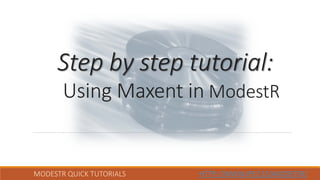
22.- Using Maxent in ModestR (Version ModestR 6.0 or higher)
- 1. MODESTR QUICK TUTORIALS HTTP://WWW.IPEZ.ES/MODESTR/ Step by step tutorial: Using Maxent in ModestR
- 2. MODESTR QUICK TUTORIALS HTTP://WWW.IPEZ.ES/MODESTR/ What do you need for this tutorial: 1. Maxent (we’ll explain how to get it) 2. ModestR 6.0 or later 3. Internet connection 4. About 25 minutes
- 3. MODESTR QUICK TUTORIALS HTTP://WWW.IPEZ.ES/MODESTR/ We’ll describe how to configure ModestR to be able to calculate species distributions using Maxent. Follow the next steps!
- 4. MODESTR QUICK TUTORIALS HTTP://WWW.IPEZ.ES/MODESTR/ First of all, if you still don’t have Maxent program, you have to download it from this link: https://biodiversityinformatics.amnh.org/open_source/maxent/ Uncompress the .zip file you will download in a folder (you may create a specific folder for this). The files you’ll find in this folder are:
- 5. MODESTR QUICK TUTORIALS HTTP://WWW.IPEZ.ES/MODESTR/ Maxent is a Java program. That is, it needs Java to be installed in you computer in order to run properly. If you don’t know if you already have Java installed, you can perform this simple test: double-click on the “maxent.bat” file in order to run it. If after some seconds a window like the one below appears, that’s OK, Java is installed and you can run Maxent. Otherwise, maybe you need to install Java. Java can be got from: https://www.java.com › download
- 6. MODESTR QUICK TUTORIALS HTTP://WWW.IPEZ.ES/MODESTR/ Run ModestR MapMaker program. 1) Run ModestR MapMaker
- 7. MODESTR QUICK TUTORIALS HTTP://WWW.IPEZ.ES/MODESTR/ In order to calculate the distribution of a species using Maxent, we first need species occurrences. We may add them manually, import them from a CSV file, an existing ModestR database, or from GBIF online database. To perform this last one, select File/Import/Occurrences from online GBIF database. 2) Go to menu “File/Import/Occurrences from online GBIF database”
- 8. MODESTR QUICK TUTORIALS HTTP://WWW.IPEZ.ES/MODESTR/ In the dialog box that will appear we will enter the species name. For example “Panthera onca”. MODESTR QUICK TUTORIALS HTTP://WWW.IPEZ.ES/MODESTR/ 3) Type the species name in the textbox 4) Click “Accept”
- 9. MODESTR QUICK TUTORIALS HTTP://WWW.IPEZ.ES/MODESTR/ The next step will query GBIF database how many occurrence records there are for the selected species. It will display this information and ask you to confirm you want to continue downloading. MODESTR QUICK TUTORIALS HTTP://WWW.IPEZ.ES/MODESTR/ 5) Just click on the Accept button to continue downloading occurrence data from GBIF Downloading of occurrence records will be done. Wait a few minutes. When download finished, click on accept and continue. 6) Click “Accept”
- 10. MODESTR QUICK TUTORIALS HTTP://WWW.IPEZ.ES/MODESTR/ Select the valid habitats for the species. In this case, it is the Land habitat. This information will be used by MapMaker to automatically check occurrences validity. MODESTR QUICK TUTORIALS HTTP://WWW.IPEZ.ES/MODESTR/ 7) Check the Land habitat By default, occurrences will autochecked. That is, ModestR will automatically check occurrences validity regarding the habitat There are other options to clean imported data. Now we’ll just use the default settings. But all those options are explained in the ModestR User’s Manual available in the ModestR website 8) Click “Accept”
- 11. MODESTR QUICK TUTORIALS HTTP://WWW.IPEZ.ES/MODESTR/ Once imported, MapMaker will display a brief summary of the imported, valid and invalid occurrences. MODESTR QUICK TUTORIALS HTTP://WWW.IPEZ.ES/MODESTR/ 9) Click “Accept” You can also save a CSV file with all downloaded data, including GBIF information about data sources, rights and citation information
- 12. MODESTR QUICK TUTORIALS HTTP://WWW.IPEZ.ES/MODESTR/MODESTR QUICK TUTORIALS HTTP://WWW.IPEZ.ES/MODESTR/ Now imported data are shown on the map. By default samples are automatically checked regarding species valid habitats, and displayed using different colors.
- 13. MODESTR QUICK TUTORIALS HTTP://WWW.IPEZ.ES/MODESTR/MODESTR QUICK TUTORIALS HTTP://WWW.IPEZ.ES/MODESTR/ We now can apply Maxent on this species. Go to Mapping/Run Maxent SDM 1) Go to menu “Mapping/Run Maxent SDM”
- 14. MODESTR QUICK TUTORIALS HTTP://WWW.IPEZ.ES/MODESTR/MODESTR QUICK TUTORIALS HTTP://WWW.IPEZ.ES/MODESTR/ The first time we use Maxent from ModestR, an error message will be displayed, because you need to indicate where to find Maxent program. Click on Accept. 2) Click “Accept”
- 15. MODESTR QUICK TUTORIALS HTTP://WWW.IPEZ.ES/MODESTR/MODESTR QUICK TUTORIALS HTTP://WWW.IPEZ.ES/MODESTR/ Now select the maxent.jar file you downloaded previously. And that’s OK! Hereinafter ModestR will be able to use Maxent. 3) Click “Open”
- 16. MODESTR QUICK TUTORIALS HTTP://WWW.IPEZ.ES/MODESTR/MODESTR QUICK TUTORIALS HTTP://WWW.IPEZ.ES/MODESTR/ In the next step we have to select the environmental variables to be used to calculate species distribution using Maxent. For this example we’ll use the WorldClim dataset, but any other terrestrial variables may be used. If you don’t have any variables integrated in ModestR, you can follow “Step by step tutorial 14- Adding WorldClim data to ModestR”. 5) Click “Continue” 4) Select some variables. For this example we selected variables 01, 03, 09, 10, 12 and 13 from WorldClim The geographical extent to be used to calculate species distribution will be “Full extent”. That is, all the area covered by the selected environmental variables
- 17. MODESTR QUICK TUTORIALS HTTP://WWW.IPEZ.ES/MODESTR/MODESTR QUICK TUTORIALS HTTP://WWW.IPEZ.ES/MODESTR/ In the next step you can calculate VIF (Variance Inflation Factor) of the variables to detect collinearity and, optionally, delete some variables that may be redundant. But for this example we don’t do it, we just continue. You can find more information about this option in the “Step by step tutorial 20- Calculating species niche with Niche of Occurrence (NOO) in ModestR” 6) Click “Continue”
- 18. MODESTR QUICK TUTORIALS HTTP://WWW.IPEZ.ES/MODESTR/ In the next step you can calculate the relative relevance of each variable regarding the species distribution using a Instability Index (see https://doi.org/10.1016/j.ecoinf.2016.11.004 for more information). This can help you selecting the most relevant variables for the species. But for this example we just continue. You can find more information about this option in the “Step by step tutorial 20- Calculating species niche with Niche of Occurrence (NOO) in ModestR” 7) Click on “Continue”
- 19. MODESTR QUICK TUTORIALS HTTP://WWW.IPEZ.ES/MODESTR/MODESTR QUICK TUTORIALS HTTP://WWW.IPEZ.ES/MODESTR/ Finally, we can set the most relevant Maxent options. The defaults are those of Maxent. More details about Maxent settings can be found in the Maxent documentation in https://biodiversityinformatics.amnh.org/open_source/maxent/ 8) Click on “Continue” If you want to save Maxent output, select a specific folder. Otherwise result will only be displayed in ModestR
- 20. MODESTR QUICK TUTORIALS HTTP://WWW.IPEZ.ES/MODESTR/ Maxent will be run from ModestR with the current species data and the selected environmental variables. This can take some time.
- 21. MODESTR QUICK TUTORIALS HTTP://WWW.IPEZ.ES/MODESTR/ Once completed, results will be shown in MapMaker map.
- 22. MODESTR QUICK TUTORIALS HTTP://WWW.IPEZ.ES/MODESTR/ The right scale indicates the suitability level that corresponds to the color scale in the map.
- 23. MODESTR QUICK TUTORIALS HTTP://WWW.IPEZ.ES/MODESTR/ This is the suitability map, but we may want to obtain a presence map, transforming suitabilities from a certain threshold to presences. This can be done going to menu Layers/Rasters/Convert current raster to distribution. 1) Go to menu “Layers/Raster/Convert current raster to distribution”
- 24. MODESTR QUICK TUTORIALS HTTP://WWW.IPEZ.ES/MODESTR/ You should set the way the threshold will be established. 4) Click on “Accept” You may select a range of suitability values that will be considered presences 3) Select the species habitats. In this case, it’s Land 2) Or you may select that the threshold should be automatically fixed using the minimum suitability value where a confirmed presence (occurrence) already exists
- 25. MODESTR QUICK TUTORIALS HTTP://WWW.IPEZ.ES/MODESTR/ Once finished, if you selected an automatic threshold based on the minimum suitability on a confirmed presence, the threshold value will be shown.
- 26. MODESTR QUICK TUTORIALS HTTP://WWW.IPEZ.ES/MODESTR/ Then the presence areas will be added to the map.
- 27. MODESTR QUICK TUTORIALS HTTP://WWW.IPEZ.ES/MODESTR/MODESTR QUICK TUTORIALS HTTP://WWW.IPEZ.ES/MODESTR/ Let’s see now other options that are made easier thanks to using ModestR to run Maxent. First of all, undo the last changes to go back to the map with occurrences only. 5) Click on the “Undo Button”
- 28. MODESTR QUICK TUTORIALS HTTP://WWW.IPEZ.ES/MODESTR/MODESTR QUICK TUTORIALS HTTP://WWW.IPEZ.ES/MODESTR/ Let’s apply Maxent again on this species. Go to Mapping/Run Maxent SDM 1) Go to menu “Mapping/Run Maxent SDM”
- 29. MODESTR QUICK TUTORIALS HTTP://WWW.IPEZ.ES/MODESTR/MODESTR QUICK TUTORIALS HTTP://WWW.IPEZ.ES/MODESTR/ But now we’ll select to limit the potential area (Geographical extent) to the Extent Of Occurrence (EOO). ModestR allows several methods to calculate EOO. We leave the default, which is alpha-shape. For more details about EOO, see “Step by step tutorial 4- Data cleaning and hulling”. 4) Click on “Continue” 3) Select Extent Of Occurrence as Geographical extent 2) Select some variables. For this example we selected variables 01, 05, 10, 14 and 16 from WorldClim Default is alpha-shape
- 30. MODESTR QUICK TUTORIALS HTTP://WWW.IPEZ.ES/MODESTR/ ModestR will “cut” the environmental variables to limit them to the EOO.
- 31. MODESTR QUICK TUTORIALS HTTP://WWW.IPEZ.ES/MODESTR/MODESTR QUICK TUTORIALS HTTP://WWW.IPEZ.ES/MODESTR/ Next steps (calculate VIF and Instability Index) have no changes. For this example we’ll just continue. 5) Click on “Continue” 6) Click on “Continue”
- 32. MODESTR QUICK TUTORIALS HTTP://WWW.IPEZ.ES/MODESTR/MODESTR QUICK TUTORIALS HTTP://WWW.IPEZ.ES/MODESTR/ In the last step we can set the most relevant Maxent options and also select a folder to save Maxent output. Try this option selecting a folder. Take into account that you have to select an empty folder, to avoid overwriting. 7) Click on “Continue” If you want to save Maxent output, select a specific folder. Otherwise result will only be displayed in ModestR
- 33. MODESTR QUICK TUTORIALS HTTP://WWW.IPEZ.ES/MODESTR/ Maxent will be run from ModestR with the current species data and the selected environmental variables. This can take some time.
- 34. MODESTR QUICK TUTORIALS HTTP://WWW.IPEZ.ES/MODESTR/ Once completed, results will be shown in MapMaker map. It can be seen that now the suitability area is limited to the EOO of the species, in turn of being worldwide.
- 35. MODESTR QUICK TUTORIALS HTTP://WWW.IPEZ.ES/MODESTR/ You can hide occurrences to better see the suitability data. 8) Use those checkboxes to show/hide occurrences
- 36. MODESTR QUICK TUTORIALS HTTP://WWW.IPEZ.ES/MODESTR/MODESTR QUICK TUTORIALS HTTP://WWW.IPEZ.ES/MODESTR/ Let’s undo the last changes to go back to the map with occurrences only. Use those checkboxes to show/hide occurrences 9) Click on the “Undo Button”
- 37. MODESTR QUICK TUTORIALS HTTP://WWW.IPEZ.ES/MODESTR/ Now we want to calculate Maxent but limiting the geographical extent to the river basins where the species is present. To do that, go to menu Layers/Shapes/Add river basins with occurrences 1) Go to menu “Layers/Shapes/Add river basins with occurrences”
- 38. MODESTR QUICK TUTORIALS HTTP://WWW.IPEZ.ES/MODESTR/ We can select different ways of selecting those basins. For this example we’ll use the default option, which is selecting the smaller contiguous basins where the species is present (that is, where there is an occurrence). You can find more information about this feature in the “Step by step tutorial 15- Locating species occupied river basins” 2) Click on “Continue”
- 39. MODESTR QUICK TUTORIALS HTTP://WWW.IPEZ.ES/MODESTR/ After a small time, the basins will appear as shapes in the map. In MapMaker those shapes are only for visualization purposes, they are independent from the species distribution.
- 40. MODESTR QUICK TUTORIALS HTTP://WWW.IPEZ.ES/MODESTR/MODESTR QUICK TUTORIALS HTTP://WWW.IPEZ.ES/MODESTR/ Let’s apply Maxent again on this species. Go to Mapping/Run Maxent SDM 1) Go to menu “Mapping/Run Maxent SDM”
- 41. MODESTR QUICK TUTORIALS HTTP://WWW.IPEZ.ES/MODESTR/MODESTR QUICK TUTORIALS HTTP://WWW.IPEZ.ES/MODESTR/ But now we’ll select to limit the potential area to the shape, which correspond to the shapes of the river basins we added to the map. 4) Click on “Continue” 2) Select some variables. For this example we selected variables 01, 05, 10, 14 and 16 from WorldClim 3) Select Shape as Geographical extent
- 42. MODESTR QUICK TUTORIALS HTTP://WWW.IPEZ.ES/MODESTR/ ModestR will “cut” the environmental variables to limit them to the current shapes.
- 43. MODESTR QUICK TUTORIALS HTTP://WWW.IPEZ.ES/MODESTR/MODESTR QUICK TUTORIALS HTTP://WWW.IPEZ.ES/MODESTR/ Next steps (calculate VIF and Instability Index) have no changes. For this example we’ll just continue. 5) Click on “Continue” 6) Click on “Continue”
- 44. MODESTR QUICK TUTORIALS HTTP://WWW.IPEZ.ES/MODESTR/MODESTR QUICK TUTORIALS HTTP://WWW.IPEZ.ES/MODESTR/ In the last step we can set the most relevant Maxent options and also select a folder to save Maxent output. 7) Click on “Continue” If you want to save Maxent output, select a specific folder. Otherwise result will only be displayed in ModestR
- 45. MODESTR QUICK TUTORIALS HTTP://WWW.IPEZ.ES/MODESTR/ Maxent will be run from ModestR with the current species data and the selected environmental variables. This can take some time.
- 46. MODESTR QUICK TUTORIALS HTTP://WWW.IPEZ.ES/MODESTR/ Once completed, results will be shown in MapMaker map. It can be seen that now the suitability area is limited to the river basins where the species is present.
- 47. MODESTR QUICK TUTORIALS HTTP://WWW.IPEZ.ES/MODESTR/ We may hide shapes to better see the suitability map. Use this button to show/hide shapes in the map
- 48. MODESTR QUICK TUTORIALS HTTP://WWW.IPEZ.ES/MODESTR/ As we’ve seen before, we can obtain a presence map, transforming suitabilities from a certain threshold to presences. This can be done going to menu Layers/Rasters/Convert current raster to distribution. 1) Go to menu “Layers/Rasters/Convert current raster to distribution”
- 49. MODESTR QUICK TUTORIALS HTTP://WWW.IPEZ.ES/MODESTR/ You should set the way the threshold will be established. For this example we’ll use a range of 0.5 to 1. 2) Indicate a range between 0.5 and 1 3) Select the species habitats. In this case, it’s Land 4) Click on “Accept”
- 50. MODESTR QUICK TUTORIALS HTTP://WWW.IPEZ.ES/MODESTR/ Once completed, results will be shown in MapMaker map. It can be seen that now the suitability area is limited to the river basins where the species is present.
- 51. MODESTR QUICK TUTORIALS HTTP://WWW.IPEZ.ES/MODESTR/ Until here we have seen how to use Maxent in MapMaker to work with a single species. But you can work with many species very easily using DataManager. For this, you need to have a database with species and occurrence data for those species. You can find how to create a database and download data from GBIF for many species all at once in the “Step by step tutorial 1- How to create a database” To apply Maxent, select the species you want in the database tree then go to menu Mapping/Calculate-Apply Maxent. 2) Go to menu “Mapping/Calculate-Apply Maxent” 1) Run ModestR DataManager
- 52. MODESTR QUICK TUTORIALS HTTP://WWW.IPEZ.ES/MODESTR/ The first step, like in MapMaker, is selecting the environmental variables to be used and the geographical extent. The options are quite the same than in MapMaker: full extent, EOO, the river basins where the species is present, or an arbitrary shape (i.e. countries, regions, etc.) Previously saved settings or last used settings can be retrieved clicking on this button 3) Click on “Continue” Depending on the selected Geographical extent, specific options may appear on a right panel Select the Geographical extent
- 53. MODESTR QUICK TUTORIALS HTTP://WWW.IPEZ.ES/MODESTR/ In the next step you can calculate VIF (Variance Inflation Factor) of the variables to detect collinearity and, optionally, delete some variables that may be redundant. You can find more information about this option in the “Step by step tutorial 20- Calculating species niche with Niche of Occurrence (NOO) in ModestR” 4) Click on “Continue”
- 54. MODESTR QUICK TUTORIALS HTTP://WWW.IPEZ.ES/MODESTR/ In the next step you can enable or disable the option of using a variable contribution analysis to select, for each species, the most relevant variables. If you disable it, all previously selected variables will be always used for every species. You can find more information about this option in the “Step by step tutorial 20- Calculating species niche with Niche of Occurrence (NOO) in ModestR” Enable or disable the option of using a variable contribution analysis 5) Click on “Continue”
- 55. MODESTR QUICK TUTORIALS HTTP://WWW.IPEZ.ES/MODESTR/ In the next step you can set Maxent options and Maxent output folder. An empty folder is required, to avoid overwriting or confusion with previous results. Maxent output folder Maxent options
- 56. MODESTR QUICK TUTORIALS HTTP://WWW.IPEZ.ES/MODESTR/ You can also decide if you want just to generate Maxent output or also import those results to the current database. If yes, you have to set the way suitabilities will be transformed to presences, fixing the threshold settings. Import those results to the current database Select the species habitats You must select a range of suitability values that will be considered presences You may select that, whenever species data already exists in the database, the threshold should be automatically fixed using the minimum suitability value where a confirmed presence (occurrence) already exists
- 57. MODESTR QUICK TUTORIALS HTTP://WWW.IPEZ.ES/MODESTR/ Finally, you can set if you want to export a map image of the Maxent results for each species. All those settings can be saved in ModestR to easily use them in later worksessions. 6) Click on “Start” Settings can be saved clicking here Export map image of the Maxent Click on this button to set image map settings, such as region to be exported, grids, scale, etc.
- 58. MODESTR QUICK TUTORIALS HTTP://WWW.IPEZ.ES/MODESTR/ Maxent will be run from ModestR for each one of the selected species. This can take some time.
- 59. MODESTR QUICK TUTORIALS HTTP://WWW.IPEZ.ES/MODESTR/ Once finished, you can see a summary in the right panel of DataManager. Here the list of correctly processed species is shown If you selected to import Maxent results to the database, the threshold applied to each species will be shown here. Also other messages, errors or warnings will be shown here. You can right-click with the mouse over this list and select “Copy to clipboard” to copy all messages to another application (such as Notepad) in order to easily read them
- 60. MODESTR QUICK TUTORIALS HTTP://WWW.IPEZ.ES/MODESTR/ If you choose to import Maxent results to the database, presence areas were added to each species, like seen previously in MapMaker.
- 61. MODESTR QUICK TUTORIALS HTTP://WWW.IPEZ.ES/MODESTR/ In the selected output folder you will find Maxent results. Go to Maxent manual for more information about this output. You can visualize .ASC files (rasters) with MapMaker, using menu Layers/Shapes/Load raster from ESRI ASC /GeoTiff files
- 62. MODESTR QUICK TUTORIALS HTTP://WWW.IPEZ.ES/MODESTR/ If you selected to export image maps, you will also find an “Image_maps” folder with the image of the Maxent suitability map for each species.
- 63. MODESTR QUICK TUTORIALS HTTP://WWW.IPEZ.ES/MODESTR/ It was the Step by step tutorial: Using Maxent in ModestR Thank you for your interest. You can find this one and other tutorials in http://www.ipez.es/ModestR By the ModestR team
