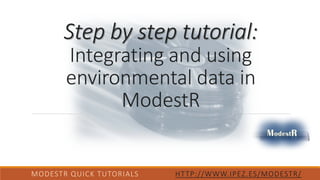
3.- Integrating environmental data in ModestR (Version ModestR v5.3 or higher)
- 1. Step by step tutorial: Integrating and using environmental data in ModestR MODESTR QUICK TUTORIALS HTTP://WWW.IPEZ.ES/MODESTR/
- 2. What do you need for this tutorial: 1. ModestR v5.3 or higher 2. Internet connection 3. About 20 minutes ModestR software can be freely downloaded from http://www.ipez.es/ModestR MODESTR QUICK TUTORIALS HTTP://WWW.IPEZ.ES/MODESTR/
- 3. In this tutorial we’ll describe how to integrate environmental data coming in ASC raster format in ModestR, and how to use it. Follow the next steps! MODESTR QUICK TUTORIALS HTTP://WWW.IPEZ.ES/MODESTR/
- 4. Environmental data can be integrated in ModestR and used for several purposes. Not only for visualization, but also for data exportation, data cleaning or niche calculation. Moreover, ModestR allows working with environmental data in different ways, for example to generate clipped environmental data for a specific area. MODESTR QUICK TUTORIALS HTTP://WWW.IPEZ.ES/MODESTR/
- 5. MODESTR QUICK TUTORIALS HTTP://WWW.IPEZ.ES/MODESTR/ 1Tyberghein L., Verbruggen H., Pauly K., Troupin C., Mineur F. & De Clerck O. Bio-ORACLE: a global environmental dataset for marine species distribution modeling. Global Ecology and Biogeography (DOI: 10.1111/j.1466-8238.2011.00656.x). ModestR: Can integrate and use environmental data in ASCII grid format (see format description: https://en.wikipedia.org/wiki/Esri_grid ). If you have data in this format, you can directly integrate it ModestR. netCDF format is also partly supported. As netCDF files can contains several rasters in different projections and formats, the compatibility with ModestR will depend on the internal format used in the file. Supports precisions equal or greater than 1’, but in practice, it is strongly recommended to work with precisions around 5’ to avoid a significant performance degradation. Environmental data collections: Bio-Oracle You can also find different websites that offer environmental data collections in this format, for example the Bio-Oracle dataset1. If you’ll use Bio-Oracle dataset for this example, we recommend you to download the 90°N-90°S Real Values. Then just decompress all the files in a folder. To access Bio-Oracle de datasets: http://www.bio-oracle.org/
- 6. MODESTR QUICK TUTORIALS HTTP://WWW.IPEZ.ES/MODESTR/ 1Tyberghein L., Verbruggen H., Pauly K., Troupin C., Mineur F. & De Clerck O. Bio-ORACLE: a global environmental dataset for marine species distribution modeling. Global Ecology and Biogeography (DOI: 10.1111/j.1466-8238.2011.00656.x). Environmental data collections: Example with Bio-Oracle1 1. To access Bio-Oracle datasets: http://www.bio-oracle.org/ 2. Go to Download manager and apply the following criteria: a) Period of layers: Present. b) Depth of layers: Surface. c) Format of file(s): ASCII grid file (.asc). d) Layers to download: Temperature. Salinity. Nitrate. Phosphate. Silicate. 3. It’s highly recommended to create a specific folder for theses variables: Marine.
- 7. 1. Run ModestR MapMaker application. Then go to menu Layers/Manage environmental variables (In ModestRv2.0 this option is located in the Options menu item. In more recent releases it is found in the Layers menu item). MODESTR QUICK TUTORIALS HTTP://WWW.IPEZ.ES/MODESTR/ Go to menu Layers/Manage environmental variables
- 8. 1. An Environmental variables management dialog box will be displayed. Then click on the Import button. MODESTR QUICK TUTORIALS HTTP://WWW.IPEZ.ES/MODESTR/ Click on the Import button to explore the format options you can work with. In this tutorial, we’ll explain how to use data in .ASC format. Data with netCDF formats will be explain in Tutorials 11 and 12.
- 9. 2. There are two ways to add environmental data: by importing a folder of Windows that contains the data, or by adding the folder to the Environmental Variables root and then import the files into it. MODESTR QUICK TUTORIALS HTTP://WWW.IPEZ.ES/MODESTR/ 1. Click on Add folder button. 2. A dialog box will be shown. In this dialog box, you can enter the folder name. Example: Marine 3. After clicking OK, you’ll see the new folder in the Environmental Variables list. First option: creating the folder*. *folders where called “types” in previous versions
- 10. 2. After creating the folder, you can import the datasets. As we said, in this tutorial, we’ll explain how to use .ASC data. MODESTR QUICK TUTORIALS HTTP://WWW.IPEZ.ES/MODESTR/ 1. Select the folder created. 2. Click on the Import button and three options will show up. In this example, we’ll import multiple .ASC files. The folder is just a label or tag that ModestR will associate to data for organization purposes. It has no effect on data neither in its usage. Assigning different folder to different data can helps you to identify and find them more easily.
- 11. MODESTR QUICK TUTORIALS HTTP://WWW.IPEZ.ES/MODESTR/ 2. The next step is to select the raster files that contain environmental data you want to integrate in ModestR. After selecting the variables you’re interested in, click on the Open button. The importing process depends on how many variables you want to import, and the size of the files.
- 12. 3. Once the files are imported, you can modify the variables settings by clicking on the Edit button and adding the information you want. MODESTR QUICK TUTORIALS HTTP://WWW.IPEZ.ES/MODESTR/ 1. Verify the variables are in the Marine folder. 2. Click on the Edit button to enable the Environmental variable settings After updating the information, click on the Save button and close.
- 13. 4. Now we’ll see some of the uses of environmental data once integrated in ModestR. There are to options to visualize environmental information. By adding data rasters or loading raster from ESRI ASC file. MODESTR QUICK TUTORIALS HTTP://WWW.IPEZ.ES/MODESTR/ To visualize with the first option: Adding data rasters. Layers >> Rasters >> Add Environmental data raster. After selecting the variable you want to visualize, click on Accept button.
- 14. 5. Environmental data for the selected variable will be loaded and shown on the map. A scale will also be shown at the left side. Independently from that, you can work on MapMaker in the usual way (zooming, adding presence areas, editing maps..). Environmental data displayed doesn’t affect habitual MapMaker behavior. MODESTR QUICK TUTORIALS HTTP://WWW.IPEZ.ES/MODESTR/
- 15. 6. If you load a distribution map or add presence data, they will be displayed over the environmental data. If you export a map to an image file when displaying environmental data on MapMaker, it also be visible on the resulting image. MODESTR QUICK TUTORIALS HTTP://WWW.IPEZ.ES/MODESTR/ Samples are displayed over the environmental data Click on the button to export the current map view to an image file (JPG or BMP). For this example you can just accept default settings. As you’ll see, resulting image includes currently displayed environmental data. In the Tutorial No 2 you can find how to add occurrence data from GBIF, for example.
- 16. 7. You can hide or remove environmental data from the map by clicking on the corresponding button of the toolbar. To visualizer another variable, just repeat the previous steps: click on the button and select an environmental variable. MODESTR QUICK TUTORIALS HTTP://WWW.IPEZ.ES/MODESTR/ Use this button to remove environmental data from the MapMaker map.
- 17. 8. Besides visualization, ModestR also haves features to clip environmental data. Let’s see it through an example. Please repeat the previously described steps to display an environmental on MapMaker. MODESTR QUICK TUTORIALS HTTP://WWW.IPEZ.ES/MODESTR/ Click on the button to add an environmental variable to the map. In the dialog box that will be shown, check the wanted variable on the tree. For example, sstmean (if you are using Bio-Oracle data).
- 18. 9. Let’s suppose you want to clip and export environmental data for a specific area you’ll directly select on the map using the Freehand tool. MODESTR QUICK TUTORIALS HTTP://WWW.IPEZ.ES/MODESTR/ 1. Select the Freehand tool on the right tool panel. 2. Draw an arbitrary area on the map, taking care of including marine zones (Bio- Oracle environmental data we are using in this example only include marine areas) Click with the right mouse button over the selected area and select Add as shape. This option will convert the selection in a shape (for visualization purposes)
- 19. 10. Once added the visual template that demarcates the wanted area, you just have to go to File/Export/Environmental data/For visual templates and select which environmental data you want to clip. MODESTR QUICK TUTORIALS HTTP://WWW.IPEZ.ES/MODESTR/ Go to File/Export/ Environmental data/For each shape. For this example we’ll only select one variable, but in fact you can select several variables to be clipped according to the visual template. MapMaker will generate one new file for each one.
- 20. 10. Clipped environmental data will be exported to the folder you select, in the previously mentioned ASCII format MODESTR QUICK TUTORIALS HTTP://WWW.IPEZ.ES/MODESTR/ In the tree that is displayed, select the variables to be clipped. For this example, select the same variable that is displayed: sstmean. Then click on Accept. Select the folder where clipped data will be saved. Take into account that existing files with the same name will be overwritten!
- 21. MODESTR QUICK TUTORIALS HTTP://WWW.IPEZ.ES/MODESTR/ 11. The exporting data process will take a few seconds, and after that you can open the resulting raster file with MapMaker.
- 22. 12. The other way to use the environmental data as raster: Loading raster from ESRI ASC file. Continuing with the previous example in MapMaker: go to menu Layers/Raster templates/Load raster from ESRI ASC file. MODESTR QUICK TUTORIALS HTTP://WWW.IPEZ.ES/MODESTR/
- 23. 13. Select the file generated in the previous step and finally the clipped raster will be shown in the map. MODESTR QUICK TUTORIALS HTTP://WWW.IPEZ.ES/MODESTR/ Select the clipped raster and click on the Open button.
- 24. 14. If you have environmental data for land areas, you can also use predefined visual templates to easily add a visual template and then clip data for a specific region, country, continent, etc. MODESTR QUICK TUTORIALS HTTP://WWW.IPEZ.ES/MODESTR/ You can add a predefined visual template by clicking in Layers >> Shapes >> Add shapes. Or by clicking directly on the Add shapes icon in the tool bar. In this example we are using environmental data for land areas (they are not included in Bio-Oracle dataset, but you may find some in other web sites o related international programs satellite sensors like Moderate Resolution Imaging Spectroradiometer MODIS ).
- 25. 15. In the preselection tree, you can select a country, a whole continent, etc. To verify the area, you can drag the mouse over the maps. Here, we selected Africa and then click on Close button. MODESTR QUICK TUTORIALS HTTP://WWW.IPEZ.ES/MODESTR/
- 26. 16. The visual template is added to the map: Africa and its territories with yellow borders. MODESTR QUICK TUTORIALS HTTP://WWW.IPEZ.ES/MODESTR/
- 27. 15. Then you can add the environmental raster, exactly as you did before: Layers >> Rasters >> Add Environmental data raster. MODESTR QUICK TUTORIALS HTTP://WWW.IPEZ.ES/MODESTR/
- 28. 15. Then, you can: 1. Clip and save the raster for each shape: In this case will save each African country in separated files. MODESTR QUICK TUTORIALS HTTP://WWW.IPEZ.ES/MODESTR/
- 29. 15. The process will time some time, depending on the size of the shape. MODESTR QUICK TUTORIALS HTTP://WWW.IPEZ.ES/MODESTR/
- 30. 15. After exportation, you can visualize the variables you exported for African countries: Layers >> Rasters >> Load raster from ESRI ASC file. A dialog box will show you the options you have, after selecting the country of interest, click on Accept. MODESTR QUICK TUTORIALS HTTP://WWW.IPEZ.ES/MODESTR/
- 31. 15. Finally you can see the raster you selected, with the environmental information. MODESTR QUICK TUTORIALS HTTP://WWW.IPEZ.ES/MODESTR/ This option allows you to visualize each raster (country in this case). You may not be able to select more than option. If you want to visualize Africa entirely (for example), you need to follow different steps.
- 32. 16. If you want to visualize the entire African environmental raster. MODESTR QUICK TUTORIALS HTTP://WWW.IPEZ.ES/MODESTR/ 1. Load the area of interested shape as you did before: Layers >> Shapes >> Add shapes. 2. Add the environmental raster: Layers >> Rasters >> Add Environmental data raster. 3. A dialog box will ask you for the folder where you want to save the files. Select the one you prefer. 4. After finishing the exportation process, click on Ok button. 5. Repeat the step 2, but selecting the file you exported, usually is the last one you created (verify the Date of the file).
- 33. 17. Finally, you can visualize just the african environmental raster. MODESTR QUICK TUTORIALS HTTP://WWW.IPEZ.ES/MODESTR/
- 34. Besides visual templates, you can also clip environmental data for a species presence areas. MODESTR QUICK TUTORIALS HTTP://WWW.IPEZ.ES/MODESTR/ The steps are quite the same: Go to File/Export/ Environmental data/For presence areas and select which environmental data you want to clip. Environmental data will be clipped to the presence areas of the current map. In this example, you must generate the presence areas from occurrences, by applying the alpha shape method to estimate Extent Of Occurrence - EOO. This makes easy to obtain environmental data for the EOO of a specific species. You can check the Tutorial No.4: How to use data cleaning, EOO estimation and environmental of occurrence features in ModestR. The steps are: Mapping>> Hull transformation >> Alpha shape >> Add as presence area.
- 35. Now, export the presence areas as you did before, selecting the environmental variable you want to export: Export >> Environmental data >> For presence areas >> Select the variable >> Save. MODESTR QUICK TUTORIALS HTTP://WWW.IPEZ.ES/MODESTR/
- 36. Finally, to visualize the environmental variable, load it as you did before: Layers >> Rasters >> Load raster from ESRI ASC file. MODESTR QUICK TUTORIALS HTTP://WWW.IPEZ.ES/MODESTR/ To see the environmental more clear, we recommend you to uncheck the Valid option in the in the MapMaker panel.
- 37. Finally, to visualize the environmental variable, load it as you did before: Layers >> Rasters >> Load raster from ESRI ASC file. MODESTR QUICK TUTORIALS HTTP://WWW.IPEZ.ES/MODESTR/ Now, delete all presence areas: Edit >> Delete all presence areas.
- 38. Environmental variables, once integrated in ModestR as previously described, can also be used to: Data cleaning and niche of occurrence estimation should use environmental variables previously integrated in ModestR (Tutorial No. 4). While in MapMaker you can perform an operation on a single map, in DataManager you can easily apply it to all maps of a group (a class, an order…) in a single step. MODESTR QUICK TUTORIALS HTTP://WWW.IPEZ.ES/MODESTR/
- 39. DataManager also gives you the option to export all maps of a whole class as images (JPG) , including in them environmental data. Or generate clipped environmental data for each one of a whole set of species in a single step. MODESTR QUICK TUTORIALS HTTP://WWW.IPEZ.ES/MODESTR/ But all those options are explained in the ModestR User’s Manual available in the ModestR website.
- 40. It was the Step by Step tutorial: Integrating and using environmental data in ModestR Thank you for your interest. MODESTR QUICK TUTORIALS HTTP://WWW.IPEZ.ES/MODESTR/º You can find this one and other tutorials in http://www.ipez.es/ModestR By the ModestR team Colaborators: Estefanía Isaza Toro
