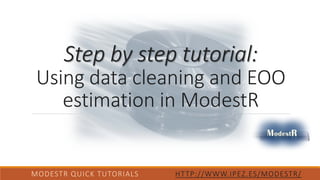
4.- How to use data cleaning, EOO estimation and environmental of occurrence features in ModestR (Version ModestR v5.3 or higher)
- 1. Step by step tutorial: Using data cleaning and EOO estimation in ModestR MODESTR QUICK TUTORIALS HTTP://WWW.IPEZ.ES/MODESTR/
- 2. What do you need for this tutorial: 1. ModestR v5.3 or higher 2. Environmental data already integrated in ModestR 3. Internet connection 4. About 30 minutes ModestR software can be freely downloaded from http://www.ipez.es/ModestR MODESTR QUICK TUTORIALS HTTP://WWW.IPEZ.ES/MODESTR/
- 3. We’ll describe how to clean occurrence data in ModestR, and how to estimate EOO using different hulling algorithms, as well as environmental occurrence approach. Follow the next steps! MODESTR QUICK TUTORIALS HTTP://WWW.IPEZ.ES/MODESTR/
- 4. Let’s suppose you want to download occurrence records from GBIF. To do so, select File/Import/Ocurrences from online GBIF database (Tutorial No. 2). MODESTR QUICK TUTORIALS HTTP://WWW.IPEZ.ES/MODESTR/ Other options already exist such as importing occurrence data from a CSV file, from KML files, shapefiles, etc. All those options are explained in the ModestR Tutorial No. 2 available in the ModestR website. You can also retrieve a map stored in a ModestR database, as explained in the step-by-step tutorial “ ModestR Tutorial No. 1.”
- 5. In the dialog box that will appear we will enter the species name “Isurus paucus” MODESTR QUICK TUTORIALS HTTP://WWW.IPEZ.ES/MODESTR/ 1. Type the species name “Isurus paucus” in the textbox and click on the Accept button.
- 6. The next step will query GBIF database how many occurrence records there are for the selected species. It will display this information and ask you to confirm you want to continue downloading. Downloading of occurrence records will be done. Wait a few minutes. When download finished, click on accept and continue. MODESTR QUICK TUTORIALS HTTP://WWW.IPEZ.ES/MODESTR/ Just click on the Accept button to continue downloading occurrence data from GBIF.
- 7. Select the valid habitats for the species. In this case, it is the Sea habitat. Once imported, MapMaker will display a brief summary of the imported, valid and invalid occurrences. MODESTR QUICK TUTORIALS HTTP://WWW.IPEZ.ES/MODESTR/ Check the Sea habitat and the Accept button to continue There are other options to clean imported data. You can also check the Land option or All freshwaters valid habitats. By default occurrences will autochecked. That is, ModestR will automatically check occurrences validity regarding the habitat.
- 8. Now, an information resume is shown and ModestR will ask you to save the information. MODESTR QUICK TUTORIALS HTTP://WWW.IPEZ.ES/MODESTR/
- 9. It is recommended to create a folder where the information will be saved. (in this example: Isurus paucus). The folder’s location depends on your decision. MODESTR QUICK TUTORIALS HTTP://WWW.IPEZ.ES/MODESTR/
- 10. Now imported data are shown on the map (green dots). In this example usually all occurrences of Isurus paucus are correctly located. MODESTR QUICK TUTORIALS HTTP://WWW.IPEZ.ES/MODESTR/
- 11. Let’s suppose you want to automatically clean current data detecting and removing outliers. To do that, go to and click on the Mapping/Data cleaning/Automatic environmental-based cleaning menu item. MODESTR QUICK TUTORIALS HTTP://WWW.IPEZ.ES/MODESTR/ In ModestRv2.0 this option is located on the Process menu item. In more recent releases it is found in the Mapping menu item.
- 12. The first step will be selecting which environmental variables will be used to perform data cleaning. Environmental data has to be previously integrated importing ASC raster files in ModestR. This is explained in the ModestR Tutorial No. 3 and more detailed in the ModestR User’s Manual. MODESTR QUICK TUTORIALS HTTP://WWW.IPEZ.ES/MODESTR/ For this example we will select all variables from the Marine folder. You can also select another variable if you have it integrated in ModestR. Then click on button.
- 13. In the next step, ModestR will detect the value for each one of the variables in the positions of the current occurrences. Then it will apply different outliers detection methods to determine acceptance ranges for each variable. Then it selects the “best” of them by default (being the best the one that excludes the less data). You can manually select another method, or even manually set range limits using the Custom method. MODESTR QUICK TUTORIALS HTTP://WWW.IPEZ.ES/MODESTR/ You can select any variable in the list to see/modify the validation mode (i.e. outlier detection mode) that will be used to detect outliers for this variable. For this example we will just use defaults. Click on button.
- 14. Once data cleaning task ended, a brief summary will be shown, indicating the number of processed occurrences, and how many were considered invalid (cleaned). MODESTR QUICK TUTORIALS HTTP://WWW.IPEZ.ES/MODESTR/ Click on the Accept button.
- 15. You can also save a detailed report of the cleaning process into a CSV file, easily readable using a worksheet program such as Excel. MODESTR QUICK TUTORIALS HTTP://WWW.IPEZ.ES/MODESTR/ In the report generated you can check the calculated acceptance ranges for each environmental variable used, the occurrences cleaned (invalidated), and the rule that caused it. So you can see which environmental variable was out of range in the sample location and motivated its invalidation. Note: this report only contains the trace of the cleaning task on occurrences (occurrences). It doesn’t keep trace of the cleaning on areas, if there is any.
- 16. As you can see, cleaned occurrences are not definitely deleted. They are marked using a placemark and another color. But more important, even if they are preserved, they will not be took into account for any other subsequent task (presence, hulling, EOO estimation, etc.). So, way are they preserved? First of all, because you may later decide to re-validate those occurrences. And second, because this way you can keep a trace of the original data. MODESTR QUICK TUTORIALS HTTP://WWW.IPEZ.ES/MODESTR/ Cleaned occurrences are marked by default using a placemark and another color.
- 17. Now we’ll see how you can estimate Extent Of Occurrence in MapMaker, using different algorithms. To do that, go to and click on the Mapping/Hull transformation menu item. Let’s start by Convex Hull option. MODESTR QUICK TUTORIALS HTTP://WWW.IPEZ.ES/MODESTR/ In ModestRv2.0 Hull transformation option is located on the Process menu item. In more recent releases it is found in the Mapping menu item. Select Convex Hull option
- 18. By default, visual simulation option is selected. So you can preview the resulting hull as a visual template, without modifying the distribution data. MODESTR QUICK TUTORIALS HTTP://WWW.IPEZ.ES/MODESTR/ Convex hull can include areas to be calculated, but this is a NOT recommended and error-prone option, so it must be avoided unless you clearly understand its implications. See ModestR User’s Manual for more details. Just click on the Apply button. A visual template will appear on the map, as a preview of the EOO calculated using convex hull. In ModestR a visual template is a polygonal shape that is shown on the map, but that doesn’t affect presence data. It is just for displaying purposes, and it will not be stored with the map. It is usually shown as a semi transparent shape over the map.
- 19. MODESTR QUICK TUTORIALS HTTP://WWW.IPEZ.ES/MODESTR/ The result is shown in the map. If you want to really add a presence area to the map, just change the option to “Add as presence area”.
- 20. A presence area will be added to the map. Unlike visual templates, this area is added to the map and will be considered as an area of presence of the species. MODESTR QUICK TUTORIALS HTTP://WWW.IPEZ.ES/MODESTR/ As you can see, ModestR only adds the presence area in the species currently valid habitats. In this example, the area is only added on the sea habitats, because it’s the only habitat we indicated as valid for the species when we imported occurrences from GBIF (see previous steps).
- 21. Well, as we want to test other EOO estimation methods, we’ll undo last changes to remove the convex hull presence area we have added. MODESTR QUICK TUTORIALS HTTP://WWW.IPEZ.ES/MODESTR/ Click on the Undo button to go back to the map as it was previously to convex hull, with occurrences only.
- 22. MODESTR QUICK TUTORIALS HTTP://WWW.IPEZ.ES/MODESTR/ Now we’ll test another method to estimate Extent Of Occurrence in MapMaker. Go to Mapping/Hull transformation menu item and now click on the Alpha shape option. Select Alpha shape option As for convex hull, by default, visual simulation option is selected. So you can preview the resulting hull as a visual template, without modifying the distribution data. Just click on the Apply button. A visual template will appear on the map, as a preview of the EOO calculated using alpha shape.
- 23. MODESTR QUICK TUTORIALS HTTP://WWW.IPEZ.ES/MODESTR/ As you can see, while with convex hull we’ll obtain a single shape that contains all occurrences, with alpha shape we can obtain several separated shapes. Alpha shape is more “fine-grained” in this way than convex hull. The number and size of the shapes depends on the alpha parameter.
- 24. For this example, we won't add a presence area (the procedure would be the same than for convex hull). We’ll just close the alpha share dialog box, and clear the visual templates that were added. MODESTR QUICK TUTORIALS HTTP://WWW.IPEZ.ES/MODESTR/ Use this button to clear visual templates from the map.
- 25. We’ll test the last method to estimate Extent Of Occurrence in MapMaker. Go to Mapping/Hull transformation menu item and now click on the Kernel density/ Distribution map option. MODESTR QUICK TUTORIALS HTTP://WWW.IPEZ.ES/MODESTR/ Select Kernel density/ Distribution map option. Kernel density method is based on the density of occurrences of a species.
- 26. MODESTR QUICK TUTORIALS HTTP://WWW.IPEZ.ES/MODESTR/MODESTR QUICK TUTORIALS HTTP://WWW.IPEZ.ES/MODESTR/ The operation is almost the same than previously explained options. By default, visual simulation option is selected. So you can preview the resulting EOO as a visual template, without modifying the distribution data. Just click on the Apply button. A visual template will appear on the map, as a preview of the EOO calculated using Kernel density. The kernel density “smoothing” parameter can be modified, even if the default value has been calculated to have a good performance in most of the situations. The cell width parameter controls the precision used to calculate densities in the map. A value of 5’ is a good compromise between precision and performance. For a fast preview, you can increase this value (e.g. to 20’)
- 27. MODESTR QUICK TUTORIALS HTTP://WWW.IPEZ.ES/MODESTR/ As we said: Kernel density method is based on the density of occurrences of a species.
- 28. Besides calculating EOO, kernel density estimation can be useful to easily visualize the density of the occurrences of a species. MapMaker can easily show a kernel density map. To do that, go to Mapping/Hull transformation menu item and now click on the Kernel density/ Density map option. MODESTR QUICK TUTORIALS HTTP://WWW.IPEZ.ES/MODESTR/ Select Kernel density /Density map option Put plainly, a raster is a bitmap image. That is, an image composed from a matrix or grid where each cell has a specific color. Mapmaker can calculate kernel density and show it as a raster on the map.
- 29. MODESTR QUICK TUTORIALS HTTP://WWW.IPEZ.ES/MODESTR/MODESTR QUICK TUTORIALS HTTP://WWW.IPEZ.ES/MODESTR/MODESTR QUICK TUTORIALS HTTP://WWW.IPEZ.ES/MODESTR/ The operation is similar to the previously explained for kernel density-based EOO. Just adjust the parameters and click on Apply. The map will be calculated and shown on the map without modifying the distribution data. The kernel density “smoothing” parameter can be modified to produce more “appealing” and visual maps. Here we increased it to x5. The cell width parameter controls the precision used to calculate densities in the map. A value of 5’ is a good compromise between precision and performance. For a fast preview, you can increase this value (e.g. to 20’)
- 30. MODESTR QUICK TUTORIALS HTTP://WWW.IPEZ.ES/MODESTR/ To have a better visualization, you can hide the occurrences, for example. You can momentarily hide the occurrences from the map using those checkboxes, to have a clearest view of the density map.
- 31. Now, you can export this map as an image. MODESTR QUICK TUTORIALS HTTP://WWW.IPEZ.ES/MODESTR/ Then export the current view (which includes the density map) as an image.
- 32. To clear the density map, you just have to use the Clear visual raster button. MODESTR QUICK TUTORIALS HTTP://WWW.IPEZ.ES/MODESTR/ Use the Clear visual raster button to remove any raster from the map (the kernel density map is a raster).
- 33. Until here we have seen several methods to calculate EOO and add it to the map. But ModestR can refine this approach applying an environmental filtering to the potential EOO. That’s what is called the Environmental Occurrence in ModestR. Let’s see how to proceed: MODESTR QUICK TUTORIALS HTTP://WWW.IPEZ.ES/MODESTR/ Select Mapping/ Environmental Occurrence option. In earlier versions this feature was called “niche of occurrence”. In more recent releases it is called “Environmental occurrence”, as Niche of Ocurrence refers to a new different feature based on environmental layers.
- 34. MODESTR QUICK TUTORIALS HTTP://WWW.IPEZ.ES/MODESTR/ The first step to calculate environmental occurrence is choosing the range: full extent (for all environmental data available) or EOO. You can use the Preview button to see a visual template of the potential EOO on the map. Select EOO range and the method to be used to calculate potential EOO. In this example, we are using alpha shape. Then click on the Continue button In this last case, you should choose the method to be used to calculate potential EOO. The available methods are the ones we have explained previously: convex hull, alpha shape, and kernel density.
- 35. In the next step we’ll select the environmental variables to be used to calculate environmental occurrence. MODESTR QUICK TUTORIALS HTTP://WWW.IPEZ.ES/MODESTR/ Select the environmental variables to be used to calculate environmental occurrence. Environmental variables will be used to determine acceptable ranges of each variable for the species. This is done detecting the values of those variables where there are occurrences of the species. Then click on the Continue button To do that, you must have previously integrated environmental data into ModestR (Tutorial No. 3).
- 36. In the next step % coverage for each variable is shown. This is the % of the EOO area where there are data for this variable. A too low coverage indicates that a variable may not be suitable to calculate environmental occurrence of this species, because there are not enough data for this variable into the EOO. You can also optionally calculate the VIF (Variance Inflation Factor) of the selected variables to eventually detect multicollinearities and therefore remove some variables. MODESTR QUICK TUTORIALS HTTP://WWW.IPEZ.ES/MODESTR/ Click on the Continue button to go to the next step To calculate VIF, click on this button. VIF will be shown in the list, aside each variable. You may eventually decide to remove a variable which has as higher VIF selecting it and using this button. Remember that this step is optional. You can just continue without calculating VIF neither modifying the selected variable list.
- 37. In the next step you can optionally calculate a contribution index of the selected variables. This contribution index measures the relative importance of each variable to determine presence/absence of the species within its potential EOO. Once calculated, you can set a minimal contribution % to achieve, then ModestR will automatically select the variables with the highest contributions until attain this % (more details about contribution index calculation can be found on Modestr documentation) MODESTR QUICK TUTORIALS HTTP://WWW.IPEZ.ES/MODESTR/ Click on the Continue button to go to the next step To calculate contribution index, click on Analyse button. It will be shown in the list, aside each variable. You may eventually set a minimal contribution % to achieve using this checkbox and entering the wanted % . In this case, selected variables will appear highlighted in the list (here with green color). Remember that this step is optional. You can just continue without calculating variable contribution. In this case all variables will be used to calculate environmental occurrence.
- 38. In the last step you can set how each variable will be used to determine environmental occurrence. MODESTR QUICK TUTORIALS HTTP://WWW.IPEZ.ES/MODESTR/ Selecting a variable in the left list, you can see the allowed range on the right panel (minimum and maximum accepted values). This range results from applying the set tolerance % to the range detected using the current presence data for the species. By default, a %1 of tolerance is allowed regarding the range detected for each environmental variable. This range is determined from the values of each variable in the current presence areas (in this case, that is where there are occurrences of the species). More details about available settings can be found on ModestR User’s Manual.
- 39. Click on the Continue button to start environmental occurrence calculation MODESTR QUICK TUTORIALS HTTP://WWW.IPEZ.ES/MODESTR/
- 40. Once calculated environmental occurrence, you’ll see new presence areas added to the map. MODESTR QUICK TUTORIALS HTTP://WWW.IPEZ.ES/MODESTR/ New presence areas resulting from the environmental occurrence calculation are added to the map. Those areas result from the selected EOO (alpha shape in this example), where areas that don’t comply with environmental restrictions (that is, where some variable has a value out of the acceptance range) have been removed.
- 41. At first sight it may seems that there are no differences with the EOO using alpha shape. But if we take a detailed look, we’ll see differences: MODESTR QUICK TUTORIALS HTTP://WWW.IPEZ.ES/MODESTR/ Using the Zoom tool, we’ll select an area to zoom on it After selecting the area of interest, righ click over the rectangle and select Zoom.
- 42. As you can see, environmental occurrence results in a filtered EOO, where no areas have been removed because the environmental conditions were in the determined range. MODESTR QUICK TUTORIALS HTTP://WWW.IPEZ.ES/MODESTR/ Here for example, we can see that all areas are potential EOO because all of the environmental variables (from the selected to perform the environmental occurrence) took values in the range accepted for this species.. Of course, here we are showing a particular example. The results you’ll obtain will depend of the species and the environmental variables used to calculate environmental occurrence.
- 43. Once the environmental occurrence added to the map, maybe you’ll want to save it into a ModestR database. MODESTR QUICK TUTORIALS HTTP://WWW.IPEZ.ES/MODESTR/ Click on this button or go to menu File/Save/To ModestR maps database to save the current map into a ModestR database For information about creating databases, check Tutorial No. 1 (“How to create a ModestR database”). You can select the database that MapMaker works with in menu File/Select database. That will be the database where the maps will be saved by default.
- 44. As this is a new map, MapMaker will search in the database for a species with the same name and ask you to confirm the whole taxonomy before saving it. MODESTR QUICK TUTORIALS HTTP://WWW.IPEZ.ES/MODESTR/ In this example we created a new map from GBIF data. That’s why MapMaker will ask you to confirm taxonomy before saving it into a database. But if you loaded the map from a database, it will be automatically saved with the current taxonomy.
- 45. Until now we have shown how to clean data, calculate EOO and environmental occurrence, for a single map in MapMaker. This can be useful when we’re working with few maps; or when we want to test several methods and interactively see results. But if we want to clean or calculate EOO for many maps, it can be very tedious to do it one by one. In that case, you can use DataManager! In DataManager you can do the same things than in MapMaker, but for a whole set of maps. For example a full order, a family, etc. All in a single task! MODESTR QUICK TUTORIALS HTTP://WWW.IPEZ.ES/MODESTR/ Here, for example, we are adding EOO to all maps of a particular family, calculated using convex hull or alpha shape. It is important to have the maps with data, otherwise you won’t be able to apply the transformations or the ocurrences.
- 46. Example of two branches with and without data and the Process option: without data, you can’t process any map. MODESTR QUICK TUTORIALS HTTP://WWW.IPEZ.ES/MODESTR/
- 47. MODESTR QUICK TUTORIALS HTTP://WWW.IPEZ.ES/MODESTR/ The Map processing options dialog box gives you the chance to select the appropriate calculation mode. As a beginner user, you can select the None option for EOO sample based maps and area-based or mixed maps. Then, click on Ok button and wait until the processing ends.
- 48. MODESTR QUICK TUTORIALS HTTP://WWW.IPEZ.ES/MODESTR/ Then you can proceed like you did in steps before.
- 49. It was the Step by step tutorial: Using data cleaning and EOO estimation in ModestR Thank you for your interest. MODESTR QUICK TUTORIALS HTTP://WWW.IPEZ.ES/MODESTR/º You can find this one and other tutorials in http://www.ipez.es/ModestR By the ModestR team Colaborators: Estefanía Isaza Toro
