FAQ's
1 Installation
1.1 What are the requirements of ModestR software?
1.2 How to install ModestR software?
1.3 How to uninstall ModestR software?
2 First time execution problems
2.1 When I run DataManager and try to open or create a new database, I receive an error message regarding SQLite or MSCVR100.dll problems.
2.2 When I run MapMaker and try to open a map from a database, or to assign a taxonomy from a database to a map, I receive an error message regarding SQLite or MSCVR100.dll problems.
2.3 When I run MapMaker a message is shown indicating that “Current map data folder is missing or doesn't contains full map data…”
3 Other execution problems
3.1 When I try to perform some tasks in DataManager a message is shown indicating that “Current reference map data folder is not valid…”
3.2 MapMaker zoom and map displaying are working very slow
3.3 When I try to perform map processing (rasterizing) in DataManager the process starts correctly, but an error related to OpenGL is shown after some time.
1. Installation
1.1 What are the requirements of ModestR software?
ModestR software can run on any computer with Microsoft Windows XP or higher and .Net Framework 4.0. Anyway, ModestR software is a data-intensive and quite heavy load software, as it uses high detailed maps and performs heavy calculations. That’s why we strongly recommend a quite performing computer to have a good user experience with ModestR. You can see more details in the Downloads section of http://www.ipez.es/ModestR/ web site.
1.2 How to install ModestR software?
To correctly install ModestR for the first time, if very important to carefully follow the “Step-by-step instructions for installation of ModestR for the first time” that you will find in the Downloads section of http://www.ipez.es/ModestR/ web site.
1.3 How to uninstall ModestR software?
Usually ModestR software will create a folder in the Start menu of Windows, called ModestR, where both uninstall options are added, for uninstalling applications and for uninstalling map data. You can also go to the Windows Control Panel to uninstall ModestR, as quite any other software. Anyway, we recommend you to make a backup of any ModestR database you want to keep before uninstalling ModestR software, to avoid the uninstall process to delete it.
Besides this, it is possible that uninstall process don’t delete all ModestR data and folders. You could delete them manually if you want, usually by just deleting the folder where you installed ModestR, which is by default C:\ModestR. But before doing that be sure that you don’t have other data or ModestR databases you want to preserve in this folder or any subfolders (for example, you can usually have ModestR database in the “\ModestR\BD “ subfolder).
2 First time execution problems
2.1 When I run DataManager and try to open or create a new database, I receive an error message regarding SQLite or MSCVR100.dll problems.
Please check if you have installed Microsoft Visual C++ 2010 redistributable package. If you don’t installed it or are not sure, just go to http://www.ipez.es/ModestR/ web site, go to Downloads section, and go to Step 2 of the First-time installation steps section. In this step you will find a link to this package. Download it and try to install it. If it is already installed, you just receive an error message indicating this. If not, it will be installed, and should solve the error with database access in ModestR.
2.2 When I run MapMaker and try to open a map from a database, or to assign a taxonomy from a database to a map, I receive an error message regarding SQLite or MSCVR100.dll problems.
Please check if you have installed Microsoft Visual C++ 2010 redistributable package. If you don’t installed it or are not sure, just go to http://www.ipez.es/ModestR/ web site, go to Downloads section, and go to Step 2 of the First-time installation steps section. In this step you will find a link to this package. Download it and try to install it. If it is already installed, you just receive an error message indicating this. If not, it will be installed, and should solve the error with database access in ModestR.
2.3 When I run MapMaker a message is shown indicating that “Current map data folder is missing or doesn't contains full map data…”
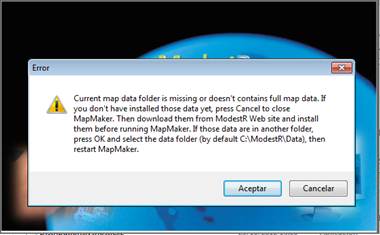
This problem is usually caused by an incorrect installation, or because you moved or deleted some required folders. ModestR software and map data have to be installed in the same folder, which is by default C:\ModestR. If you installed application package and map data package in different folders, ModestR applications will not be able to run properly. Therefore you should configure them manually. In MapMaker, accept the message indicating the problem, and then select the folder where map data has been installed (by default it is “C:\ModestR\Data”; but if you installed the map data in the folder “D:\ModestRMap”, for example, it should be “D:\ModestRMap\Data”). MapMaker will close. When you restart it, it should run properly. In DataManager, you only receive error messages when map data will be needed (for example to process a map). To solve the problem, go to Options/Preferences menu option and set correctly the Reference map data folder parameter.
You can also find information about ModestR settings in the Quick Start Tutorial available in the Documentation section on the http://www.ipez.es/ModestR/ web site.
3. Other execution problems
3.1 When I try to perform some tasks in DataManager a message is shown indicating that “Current reference map data folder is not valid…”
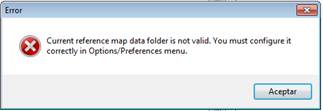
This problem is usually caused by an incorrect installation, or because you moved or deleted some required folders. ModestR software and map data have to be installed in the same folder, which is by default C:\ModestR. If you installed application package and map data package in different folders, ModestR applications will not be able to run properly. Therefore you should configure them manually. In DataManager, you only receive error messages when map data will be needed (for example to process a map). To solve the problem, go to Options/Preferences menu option and set correctly the Reference map data folder parameter (by default it is C:\ModestR\Data”; but if you installed the map data in the folder “D:\ModestRMap”, for example, it should be “D:\ModestRMap\Data”). In MapMaker, accept the message indicating the problem, and then select the folder where map data has been installed. MapMaker will close. When you restart it, it should run properly.
You can also find information about ModestR settings in the Quick Start Tutorial available in the Documentation section on the http://www.ipez.es/ModestR/ web site.
3.2 MapMaker zoom and map displaying are working very slow
ModestR software is a data-intensive and quite heavy load software, as it uses high detailed maps and performs heavy calculations. That’s why we strongly recommend a quite performing computer to have a good user experience with ModestR. We continue to optimize ModestR to do it more fast and easy-to-use, but it is true that a powerful computer is quite mandatory to agilely work with ModestR.
Anyway, if you have a dual system graphics card (a computer with a low-consuming graphics card and a high-performance graphics card, that automatically switch according to software requirements) we strongly recommend to configure the system to always use high-performance graphics card when running ModestR software (MapMaker or DataManager applications). Sometimes this can improve MapMaker speed until four times.
You can also disable view options that you don’t need. For example, if you don’t work with freshwaters, disable viewing options to see lentic waters or rivers. This will make MapMaker refresh the map faster.
3.3 When I try to perform map processing (rasterizing) in DataManager the process starts correctly, but an error related to OpenGL is shown after some time.
If you have a dual system graphics card (a computer with a low-consuming graphics card and a high-performance graphics card, that automatically switch according to software requirements) we strongly recommend to configure the system to always use high-performance graphics card when running ModestR software (MapMaker or DataManager applications).
This problem can also come from a graphics card not powerful enough or without VRAM enough. You can try to go to Options/Preferences menu option and set the dedicated VRAM to the minimum (128 Mb), and try another time to perform the process in DataManager.
Do you have another questions that you think we can add to FAQ's , or any suggestions? You can write us at modestrsoft @ lsi.uvigo.es. Please take into account that we usually do NOT reply to emails and that we cannot provide personalized support. But we'll be glad to take into account your suggestions to improve our site.


 ModestR applications
ModestR applications MapMaker
MapMaker DataManager
DataManager MRFinder
MRFinder MRMapping
MRMapping Software License
Software License ModestR
ModestR World freshwater data
World freshwater data ModestR Updates
ModestR Updates Data files
Data files Manual & Tutorials
Manual & Tutorials Publications
Publications Map of visitor
Map of visitor Map of visitor (no flash)
Map of visitor (no flash) Monthly visits
Monthly visits